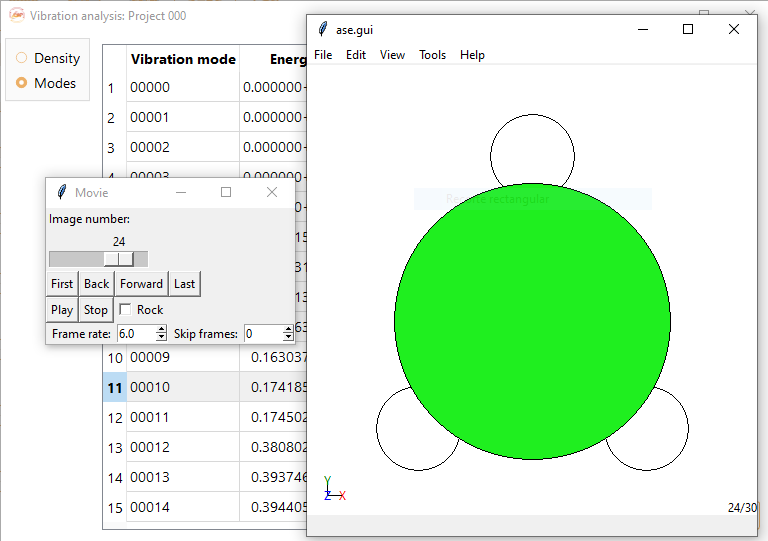Vibrations#

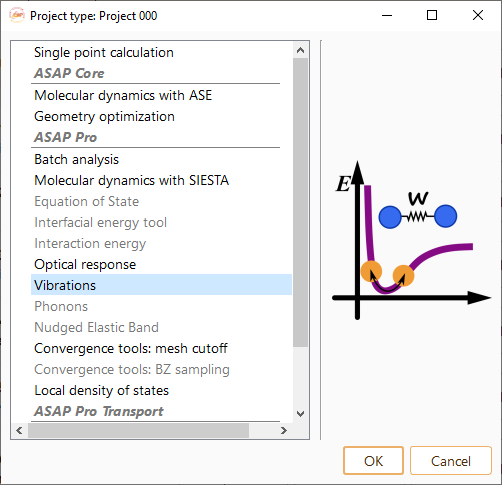
Then click on the Parameters icon to open the Vibration parameters widget.

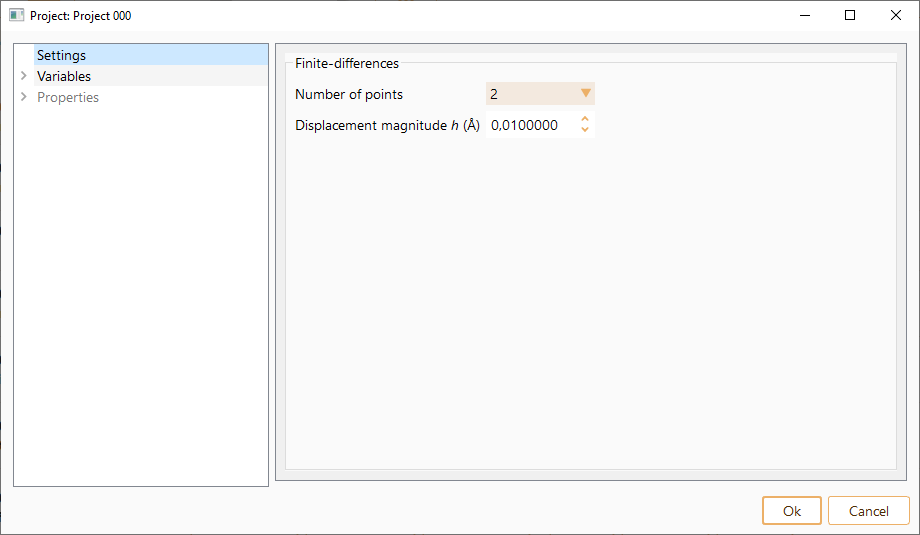
The project parameters that can be tuned are:
Number of points. Number of displacements per atom and cartesian coordinate. The number of displacements supported are 2 and 4.
Number of points 2: Displacement of each atom by the values +\(\Delta\) and -\(\Delta\) for each cartesian coordinate.
- Number of points 4: Displacement of each atom by the values +\(\Delta\), +two times \(\Delta\), -\(\Delta\), and -two times \(\Delta\) for each cartesian coordinate.
Notice that the displacement is applied to each atom in the configuration. When performing a vibration project, one may wish to keep some degrees of freedom in the system fixed. We refer the user to section ASE GUI in ASAP for information of setting constraints.
Displacement magnitude h (Å). Parameter giving the magnitude of displacements. Unit: Å
Click on the Calculator icon to select the computational engine to be used during vibration calculation.


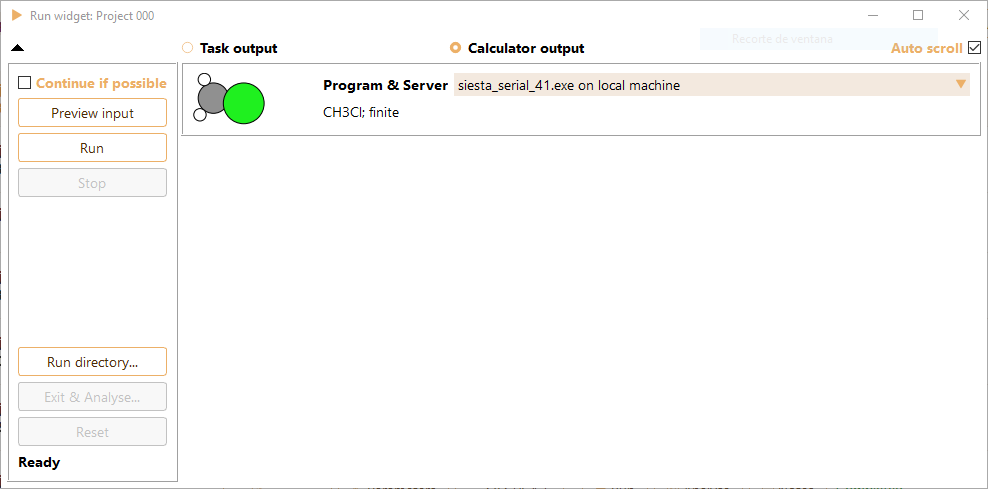
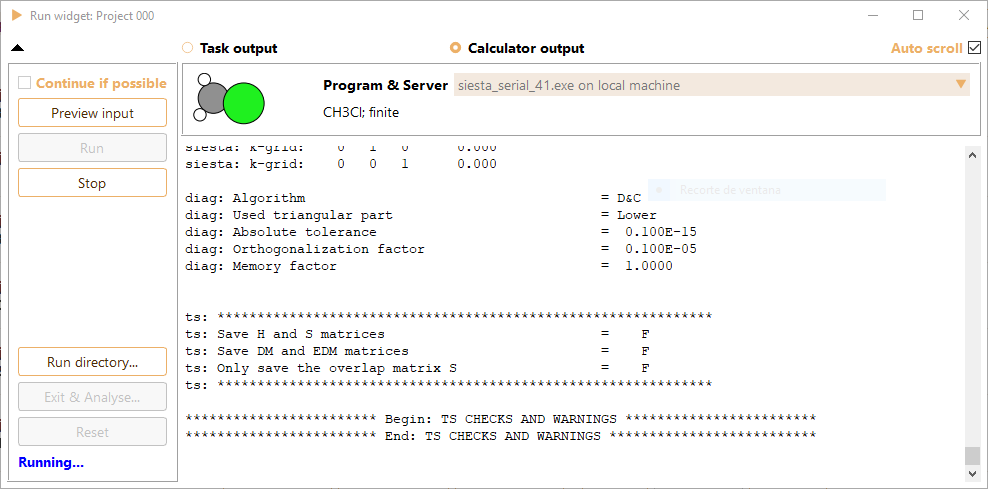
In addition, the tab Task output in Run widget shows relevant information of Vibration output in real-time.
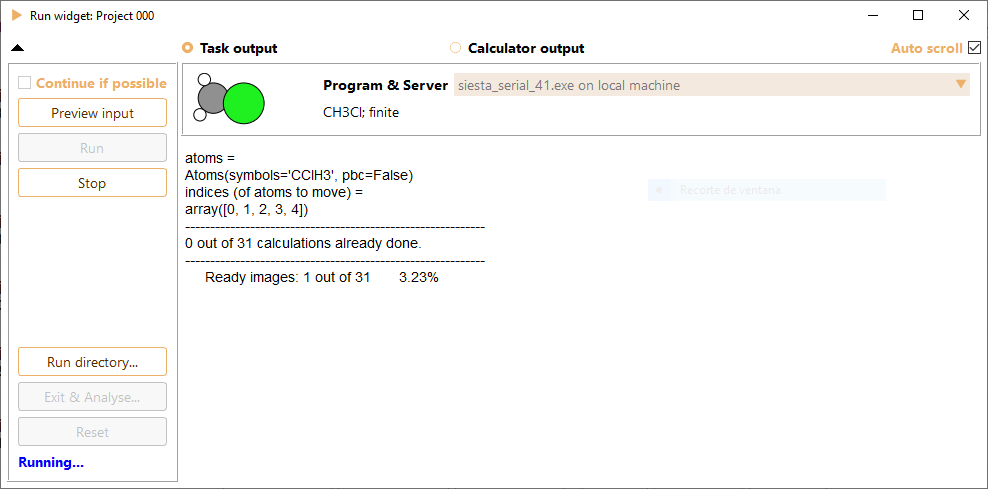
Vibrations workflow: Analysis#
When the calculation is completed, select Exit and analyse to open the analysis widget.
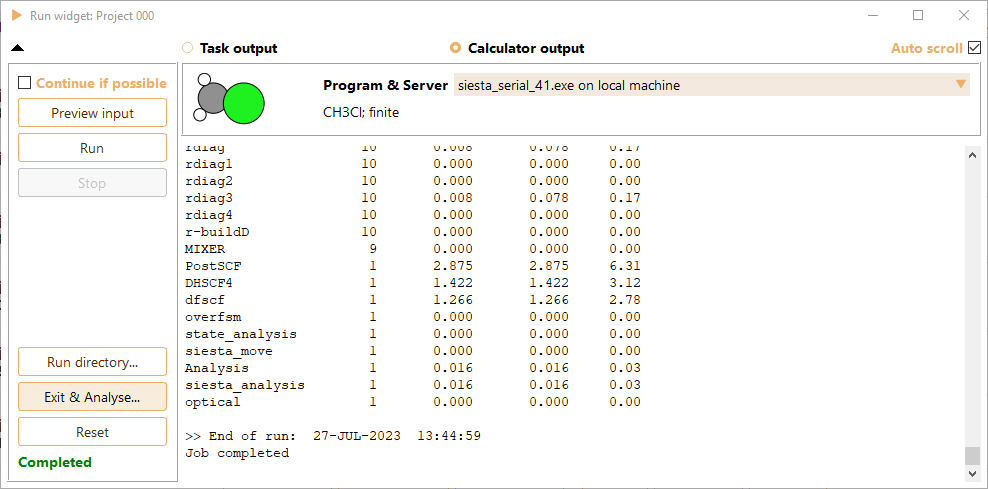
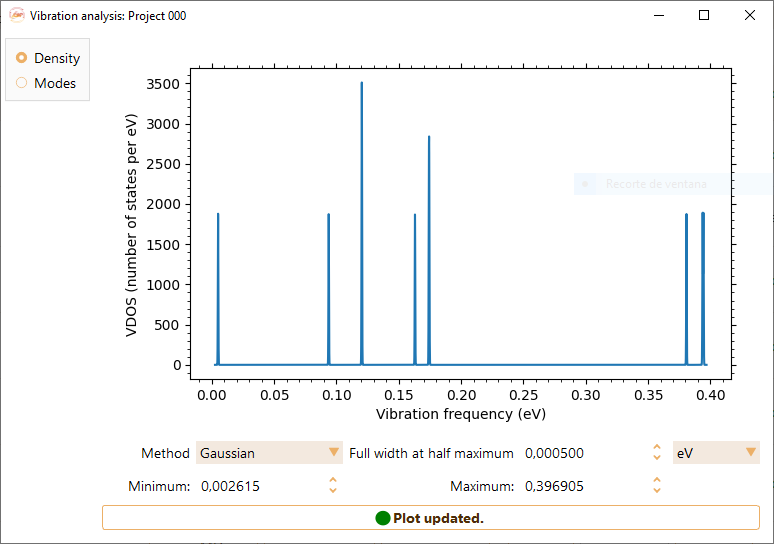
You can adjust the following parameters in the representation of density of vibrational modes:
Method. Gaussian or Lorentzian representations of the Dirac \(\delta\)-function.

Minimum and Maximum. They are the start and end values of the Gaussian/Lorentzian in units of eV, meV, Ry, Ha, THz, K, and cm-1.

Width at half maximum. Broadening defined by the full-width-at-half-maximum in both representations (Gaussian and Lorentz) of the \(\delta\)-function.
Vibration modes
This analysis option presents the computed vibrational modes list alongside their corresponding energies. Additionally, it offers the zero-point vibrational energy (ZPVE).
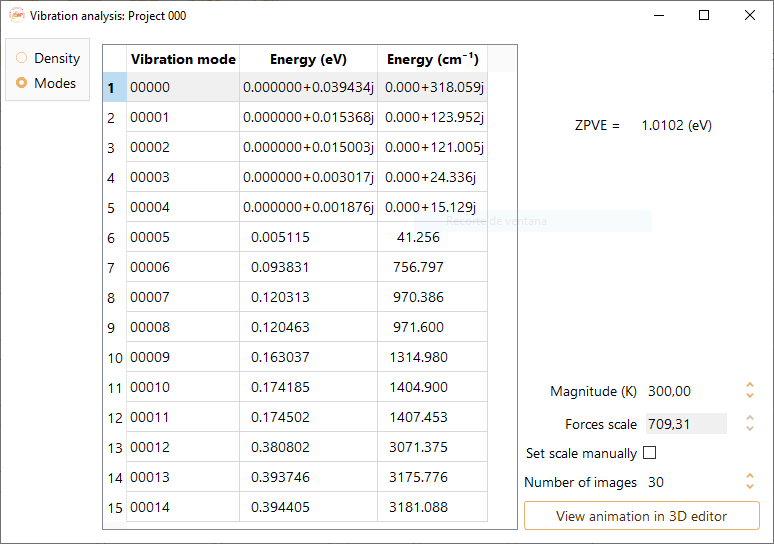
To see an animation of one of the computed vibrational modes, select it first from the list, and then click on the View animation in 3D editor button. The following settings can be tuned before viewing the animation:
Magnitude: Temperature (in K) associated to the energy (E(\(\nu\))) of the selected vibrational mode.
Force scale: Parameter only available when Set scale manually tick-box is activated
Number of images: Number of images that will be included in the animation.
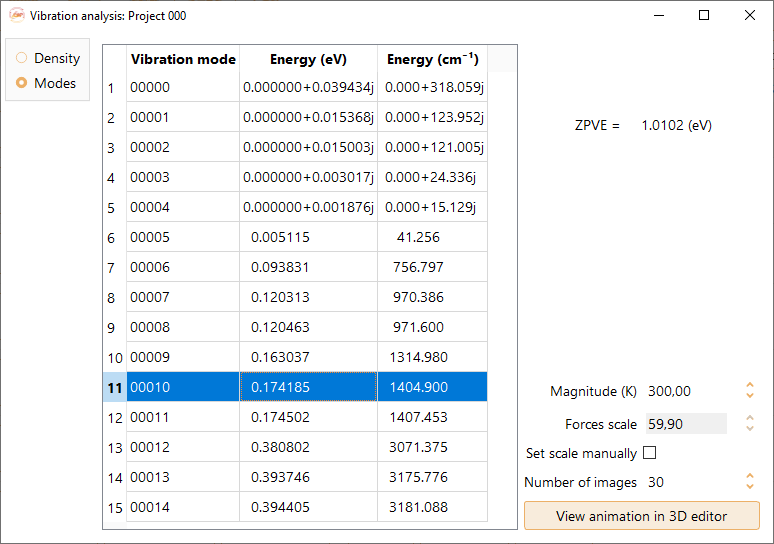
Play the movie to visualise the animation of the selected vibrational mode.