Batch jobs#
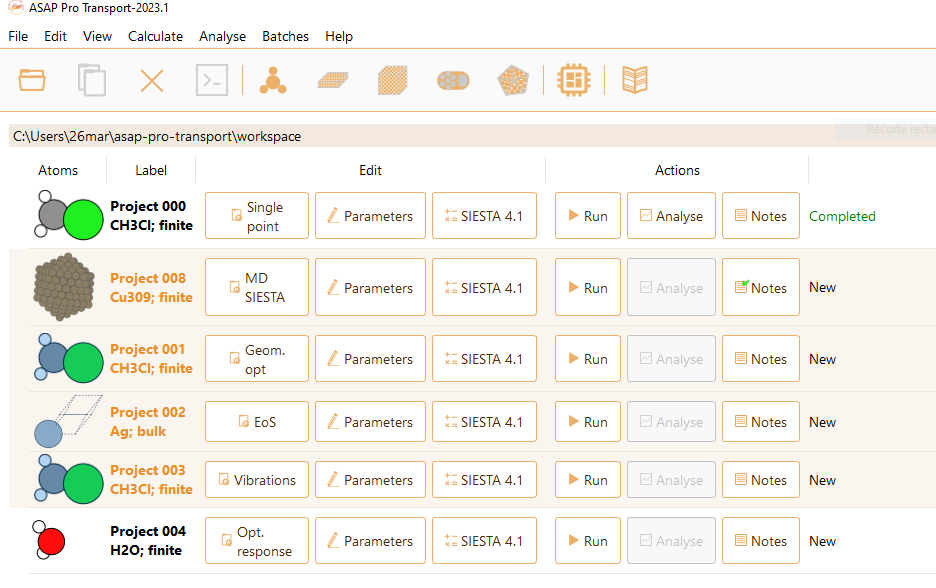

We now desvribe the available options:
- Project label… You edit the label of multiple projects by selecting Project label….Alternatively, click Edit in the menu bar and then select Set project label… from the dropdown menu:
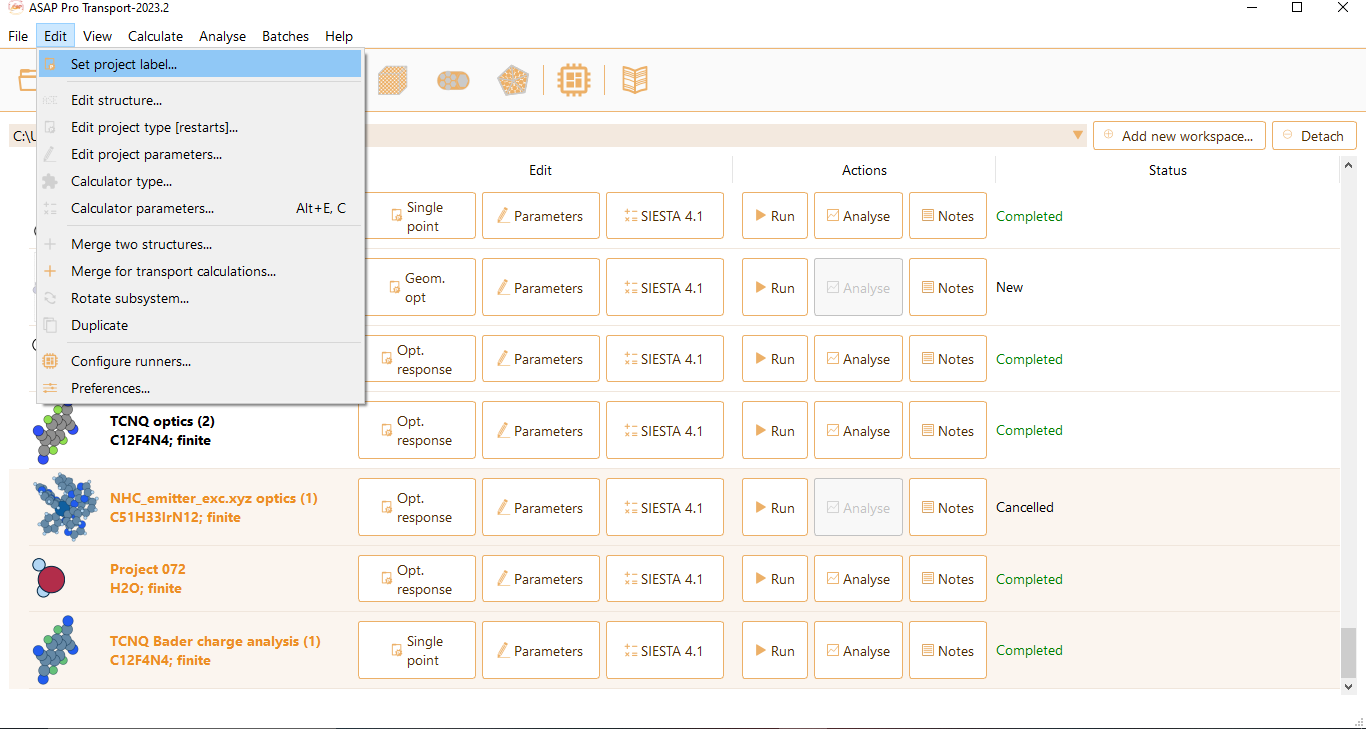
Or right-click on one of the selected projects to access the management menu. Click the option Set project label…

You can set the label of each project individually by double-clicking the actual label:

Or edit all labels at once, by typing the desired label and clicking the button Set all labels:
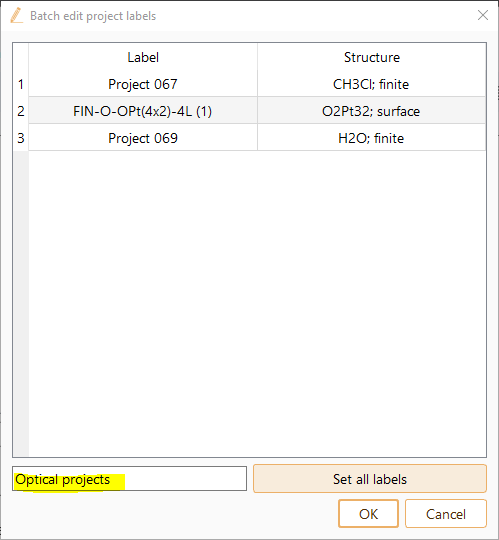
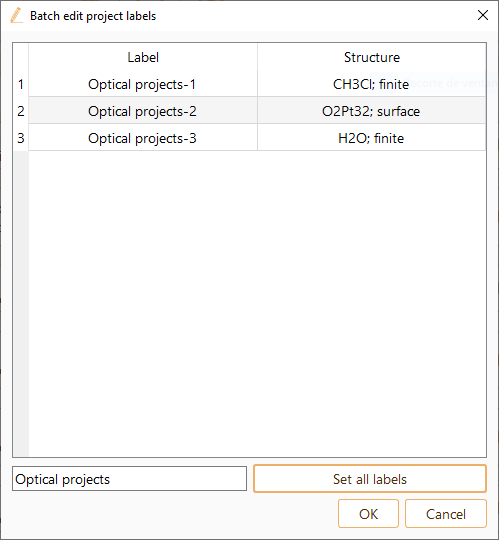
- Project type… You can edit simultaneously the type of project of the selected batch of items. We refer the user to chapter ASAP Workflows for further information on the different types of projects and their characteristics.
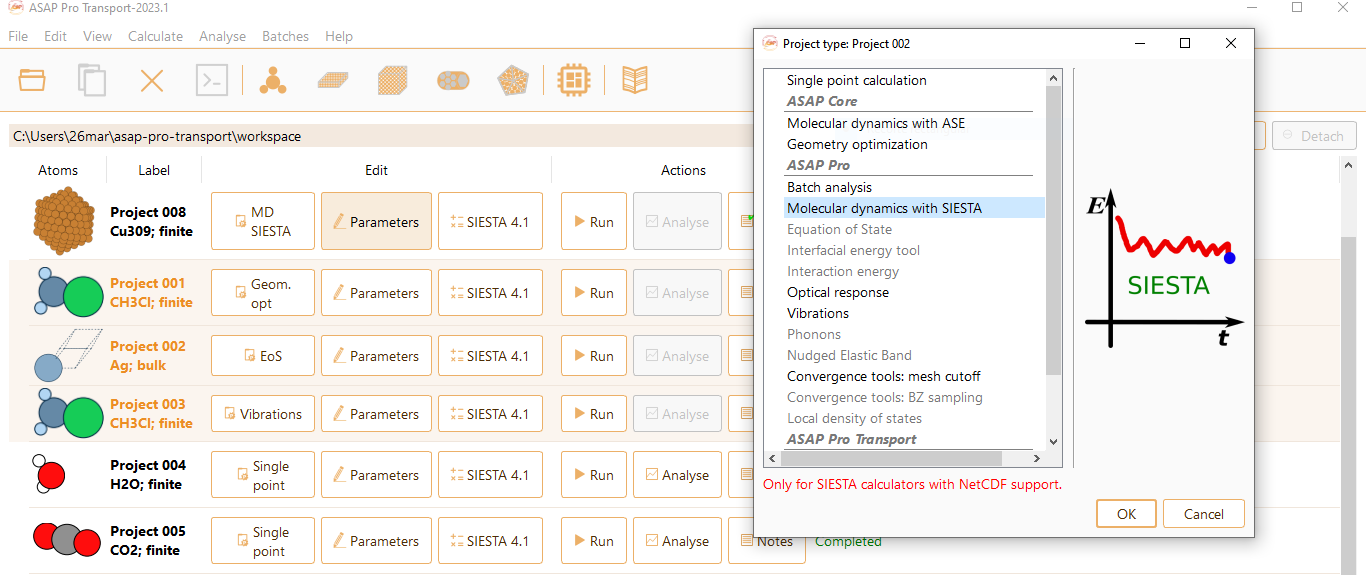
- Project settings… You can establish common project settings for the selected batch. The parameters included in the settings widget will depend on the project type. See chapter ASAP Workflows for further information on the settings of each project type.
 In the case of single-point project type, you can also set up the parameters required to compute the target electronic material properties from this widget:
In the case of single-point project type, you can also set up the parameters required to compute the target electronic material properties from this widget:
- Calculator type… You can set up a common calculator for all the selected projects. ASAP implements the EMT calculator, the SIESTA calculator and TranSIESTA calculator. We refer the user to chapter Calculators for more information on ASAP Calculator, a GUI designed to select the computational engine and help the user to properly prepare the input file.

Calculator parameters… You can set up common calculator parameters for the selected projects. See chapter Calculators for more information on calculator parameters.
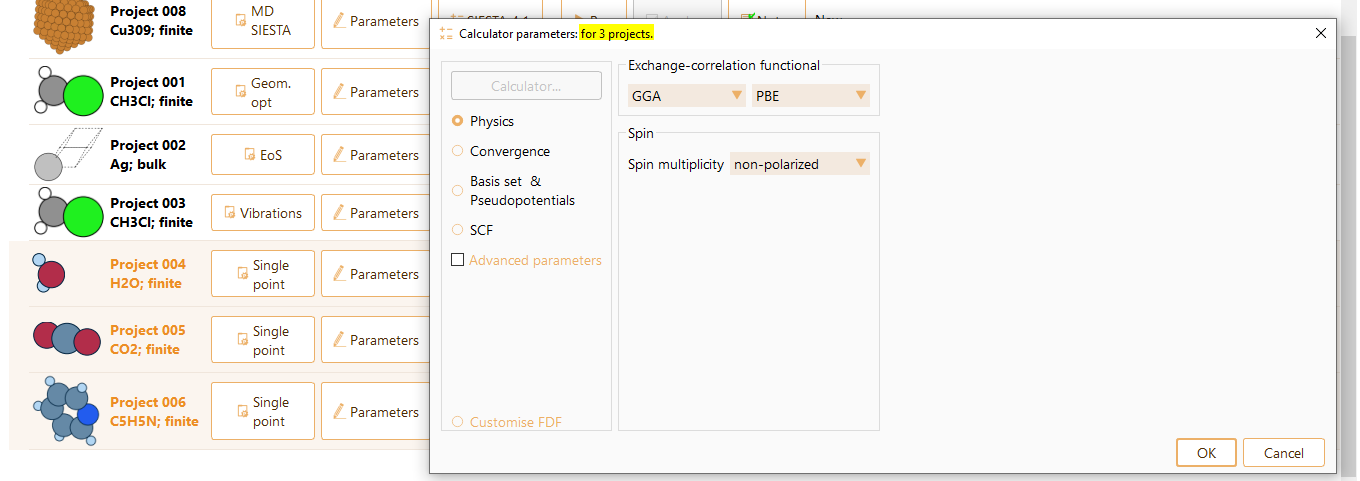
Run parameters… You can set up common run parameters (Program \(\&\) server and number of MPI processors) for the set of selected projects.
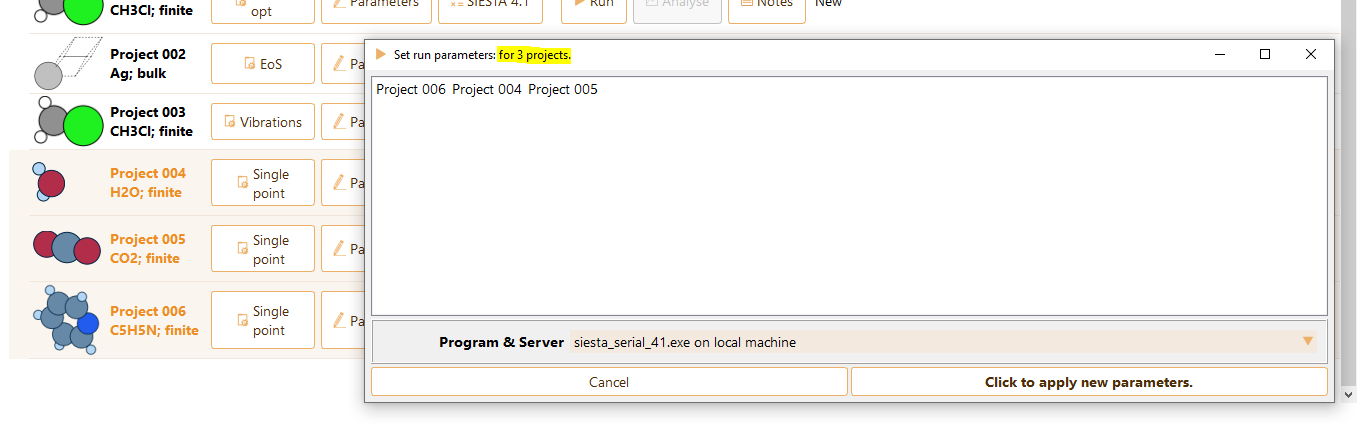 Press the Click to apply new parameters button and close the widget.To submit the set of jobs, open the corresponding Run widget for each project by clicking on the Run icon. In the Run widget, locate the Run button and click on it to start the project. See chapter The run widget of this manual for further information on the Run widget.Please note that simultaneous job submission of multiple projects will be available in a future ASAP release.
Press the Click to apply new parameters button and close the widget.To submit the set of jobs, open the corresponding Run widget for each project by clicking on the Run icon. In the Run widget, locate the Run button and click on it to start the project. See chapter The run widget of this manual for further information on the Run widget.Please note that simultaneous job submission of multiple projects will be available in a future ASAP release.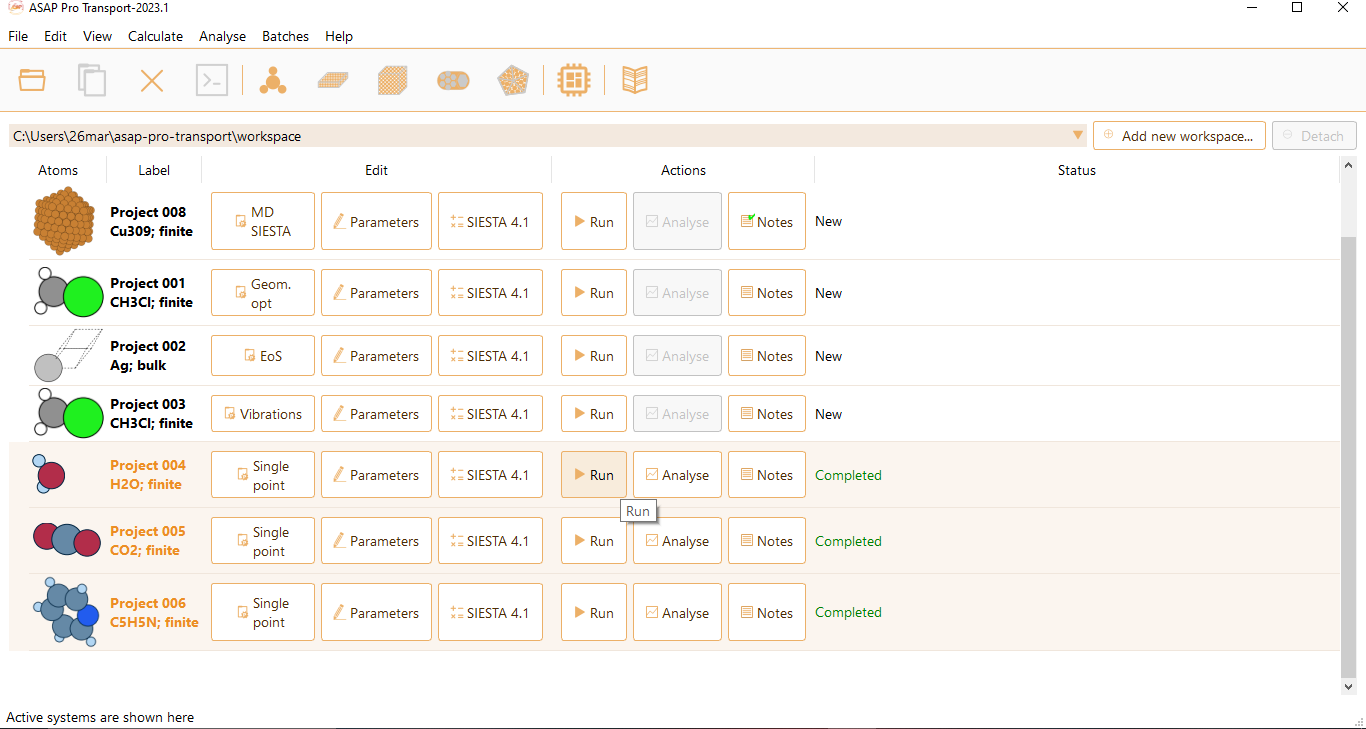
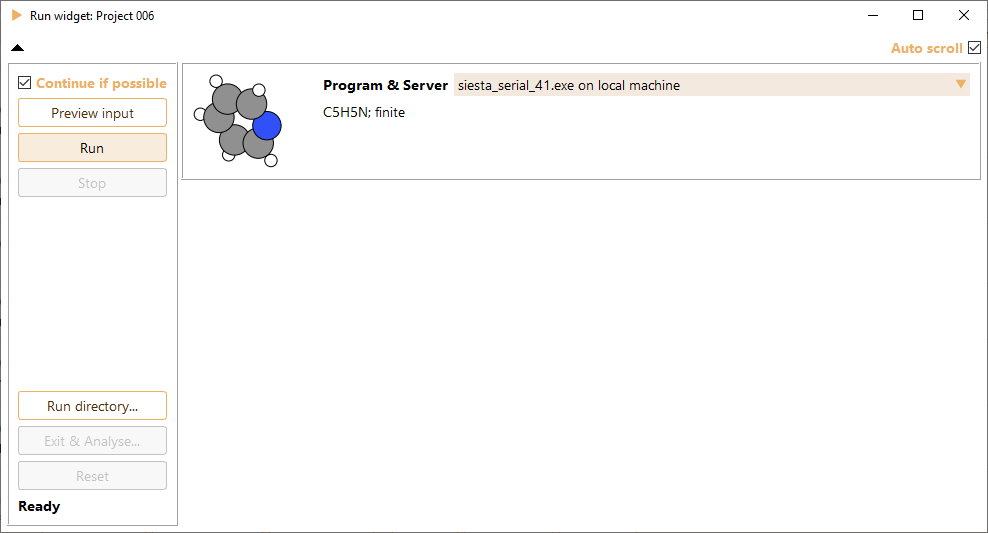
Analyse… Select the set of projects that you want to analyse. Please be aware that they must be successfully completed.
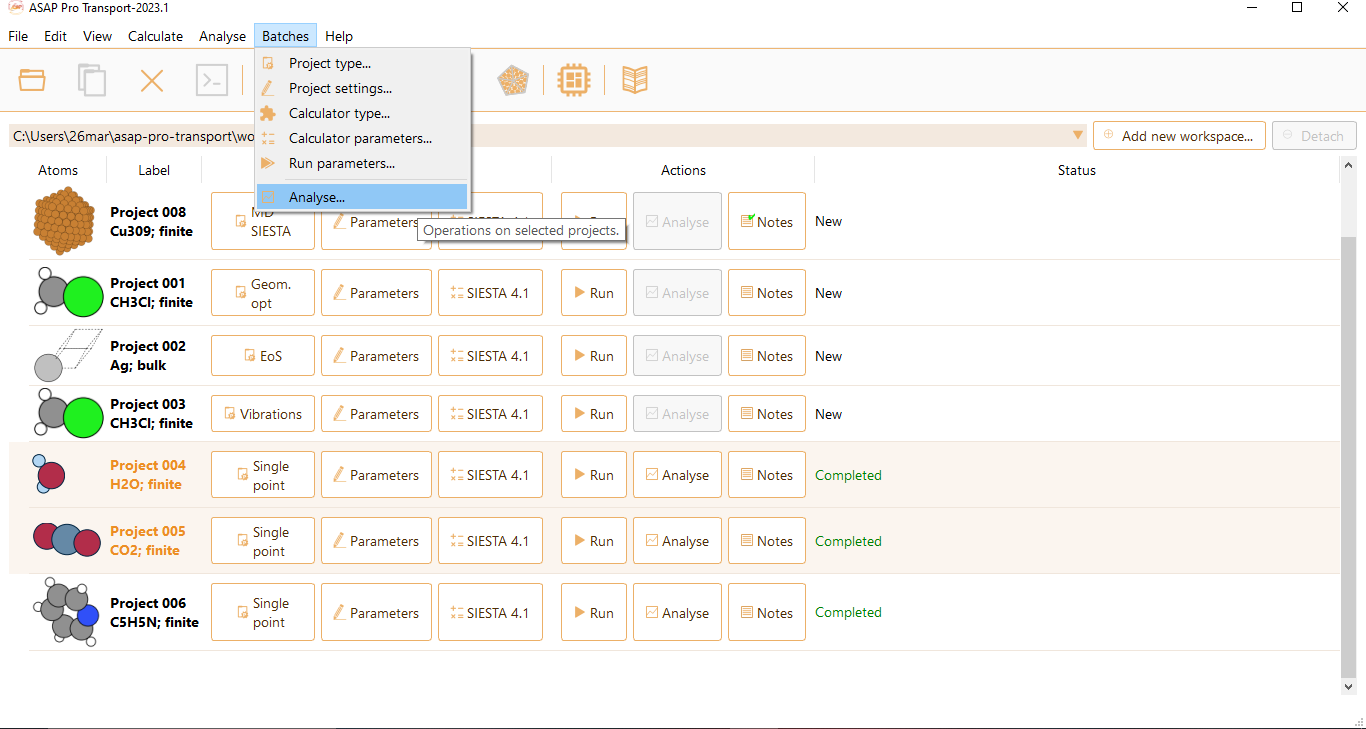
The Batch analysis widget shows a list of completed projects, providing essential information for each entry. Each row in the list includes the following details:
Project label: Indicates the label of the project.
Structure: Indicates the structure of the chemical composition.
Total energy: Specifies the total energy of the project, measured in units such as eV, meV, kJ/mol, cal/mol, Rydberg and Hartree.
HOMO: Represents the energy level of the Highest Occupied Molecular Orbital (HOMO) in the project, also measured in the energy units mentioned above.
LUMO: Represents the energy level of the Lowest Unoccupied Molecular Orbital (LUMO) in the project, again measured using the specified energy units.
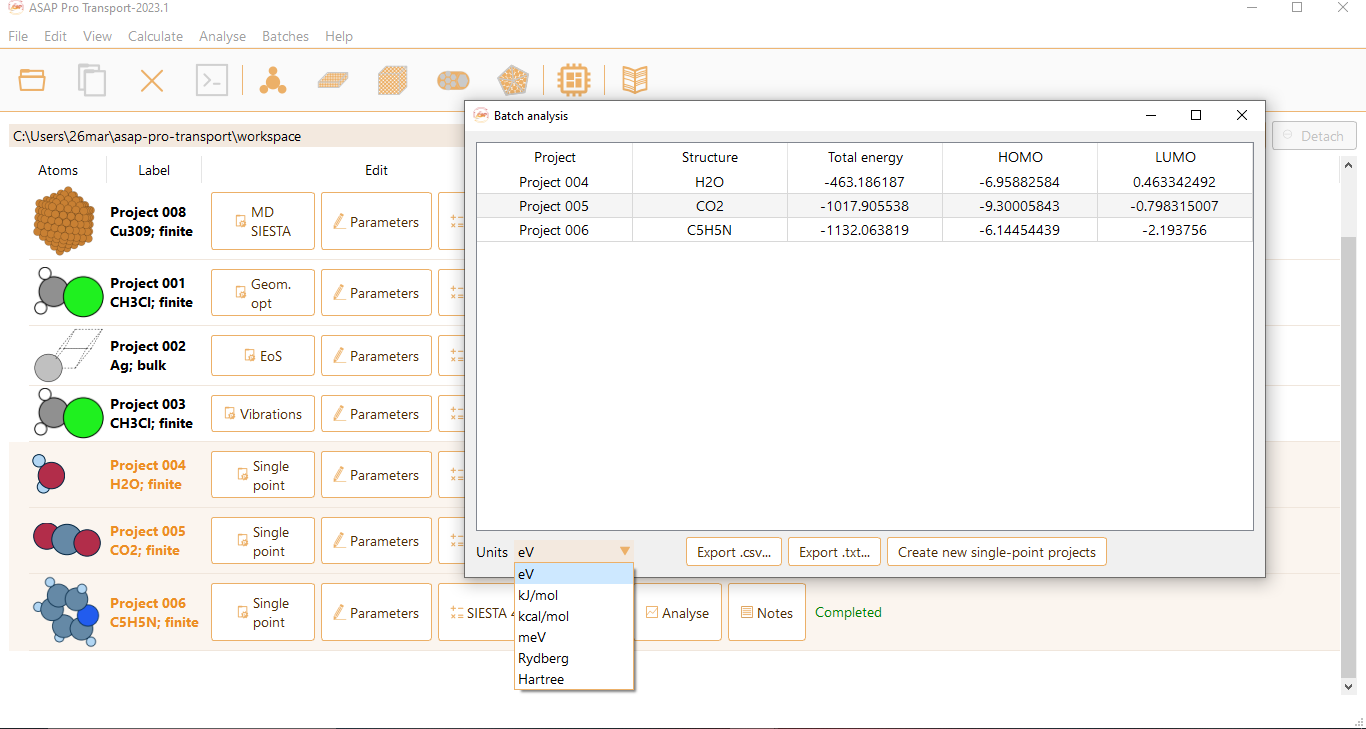 To export the table of the different energies of the selected batch click the Export .csv… or Export .txt… buttons. These two formats are very useful to deal with large amounts of data displayed in table form. Additionally, the batch analysis widget enables you to clone the projects of the batch by clicking the Create new single-point projects button.
To export the table of the different energies of the selected batch click the Export .csv… or Export .txt… buttons. These two formats are very useful to deal with large amounts of data displayed in table form. Additionally, the batch analysis widget enables you to clone the projects of the batch by clicking the Create new single-point projects button.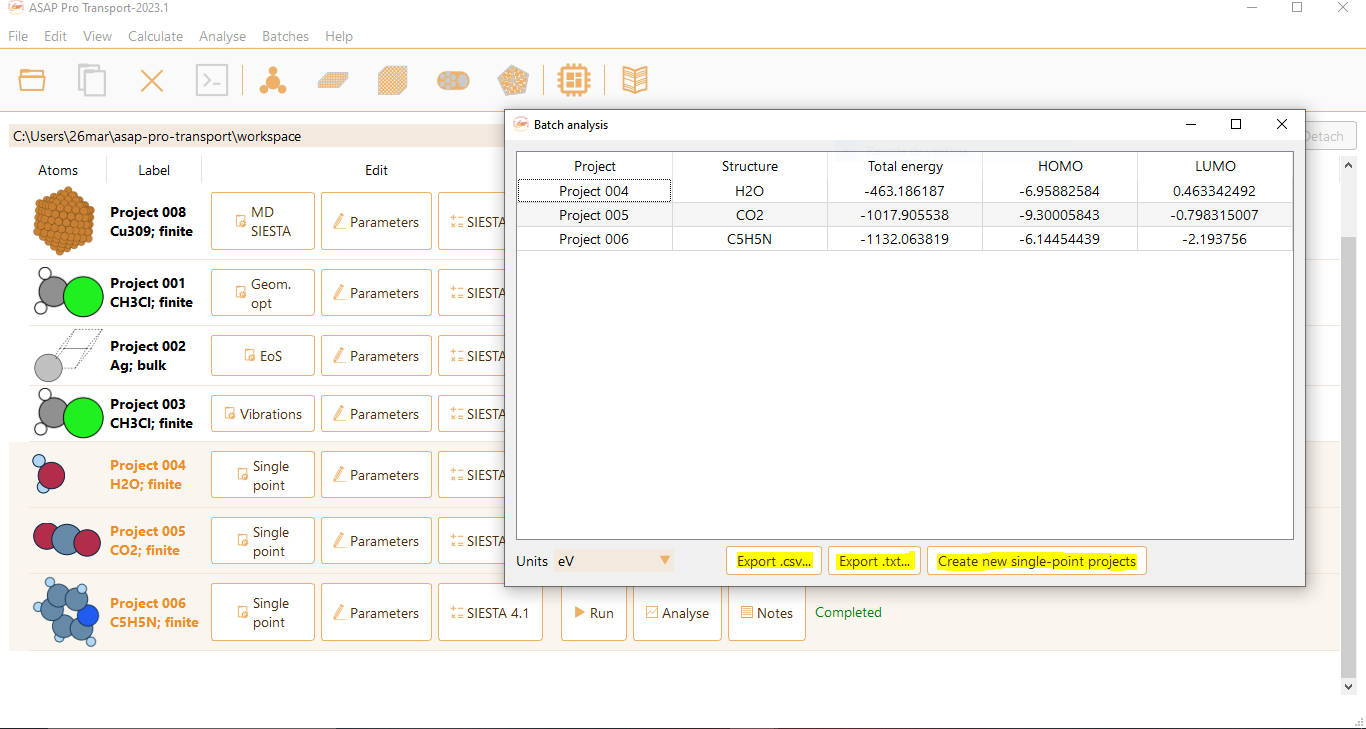
Ctrl+Shift+S (Cmd+S for Mac users) to save the selected projects to a directory of your choice.
Ctrl+E (Cmd+E) to export the batch of selected projects to a directory of your choice.
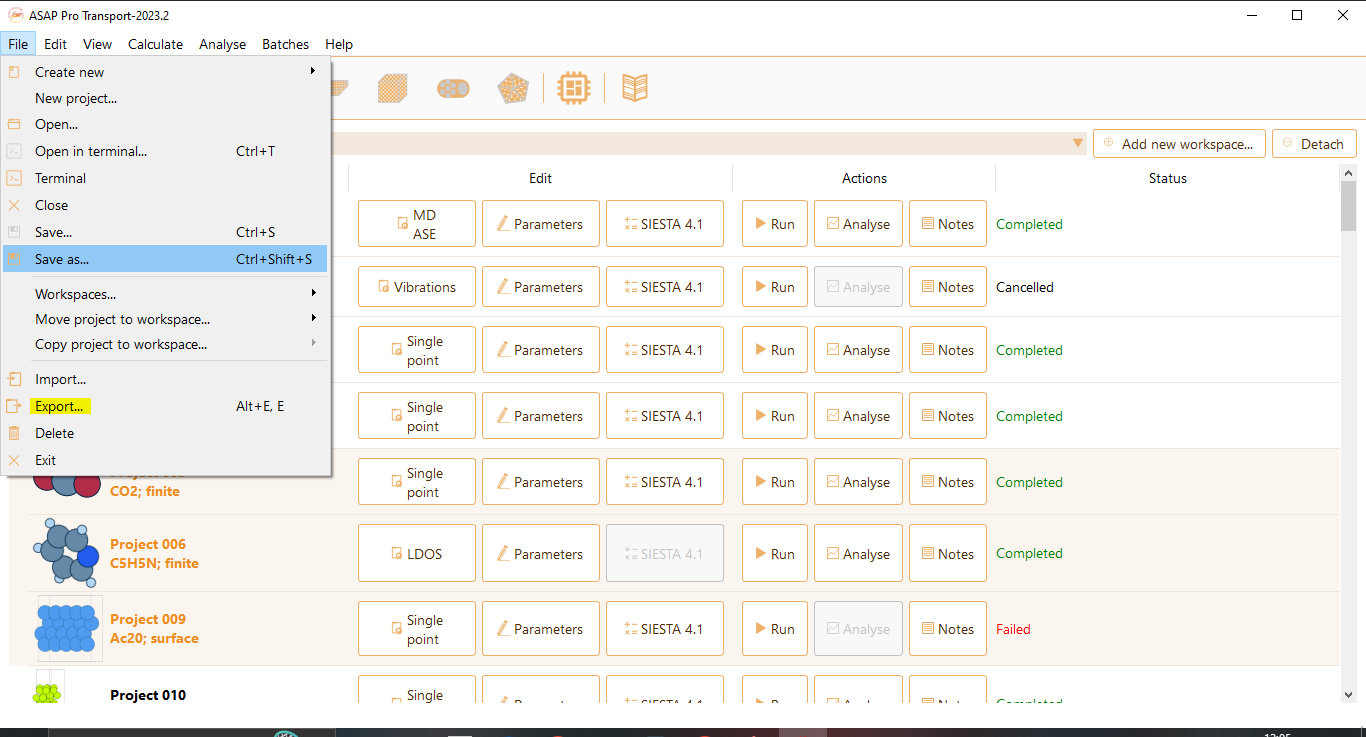
See section Keyboard shortcuts in ASAP for further information on keyboard shortcuts available in ASAP.
