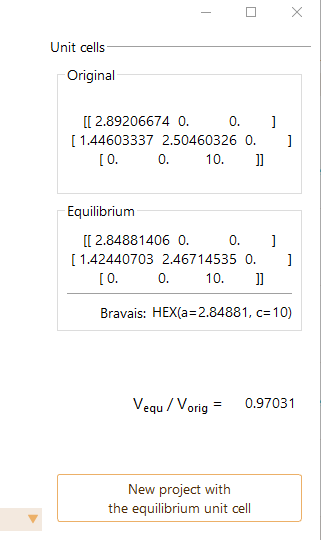Equation Of State (EOS)#
We have designed the Equation Of State (EOS) workflow to automate the
computation needed to fit the equation of state for bulk systems. Starting
from an approximate lattice constant, it is performed a bulk calculation
(single-point energy) for different lattice constants.
The equilibrium volume, bulk modulus and equilibrium energy of the structure
model are derived from one selected formula. For example, the Murnaghan EOS
can be used as the relationship between the volume of a body and the
pressure to which it is exposed. It is one of the many state equations used
to model the behaviour of matter under high-pressure conditions.
A EOS project starts with the definition of the atomic structure. We refer
the user to section Structure Modeling in ASAP for further information on ASAP structure
builder/viewer interface.
After the atomic structure is defined, edit the type of project by selecting
Equation of State from the list of possible project types implemented in
ASAP.

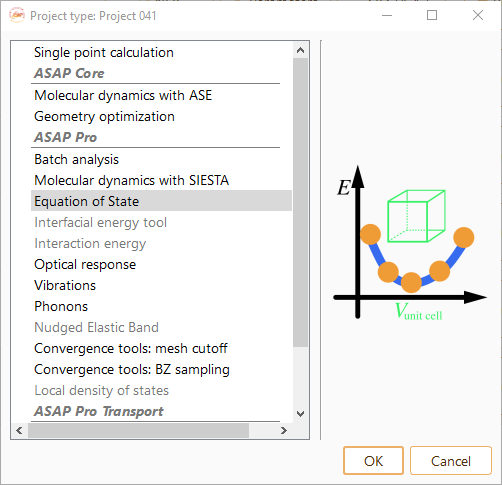
Then click on the Parameters icon to open the Equation of State parameters widget.

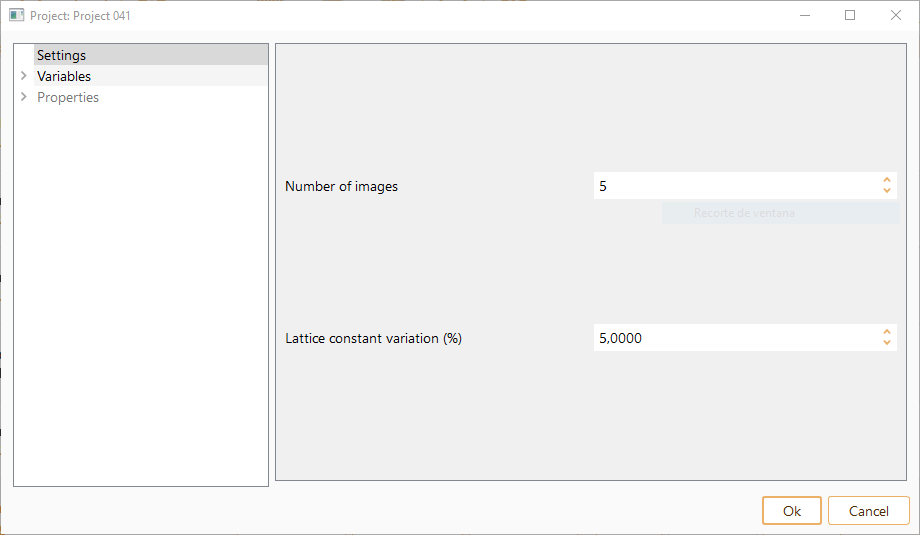
The project parameters that can be tuned are:
Number of images. The different configurations are created by interpolating the initial and final volume.
Lattice constant variation (%). Parameter to select the volume range.
To compute the Equation of State, a series of single-point calculations are performed. Click on the Calculator icon to select the computational engine used for those single-point calculations.

We refer the user to chapter Calculators for further information on ASAP available
calculators.
Click on the Run icon to open the Run widget. Then click on the Run
button to execute the Equation of State workflow.

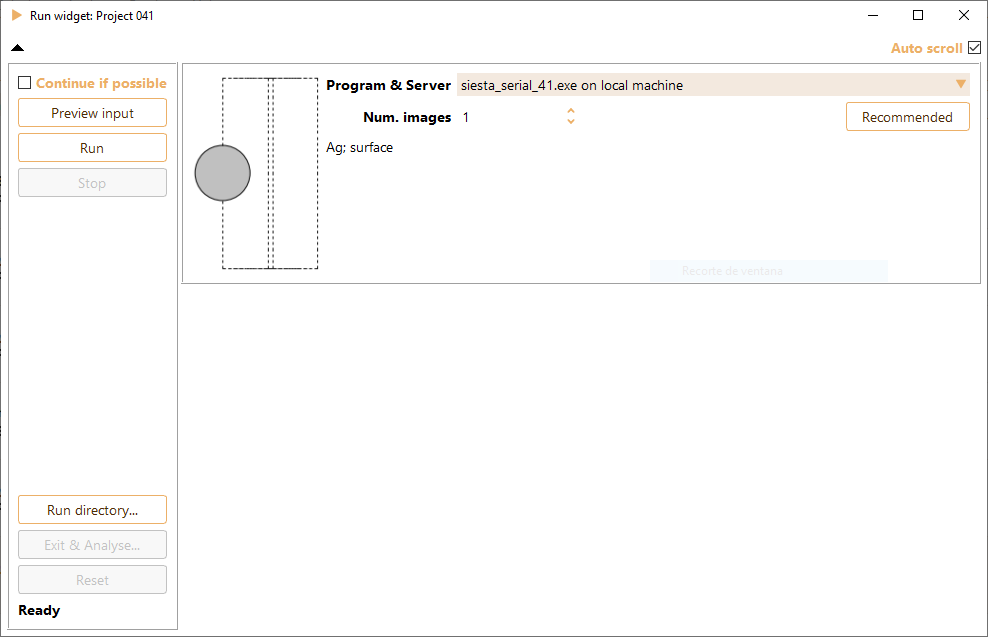
We refer the user to chapter Advanced Configuration and Remote Execution for further information on computational
resources configuration in ASAP.
After the EOS workflow is started, the Run widget shows the energy of each
of the single-point calculations being part of the EOS workflow.
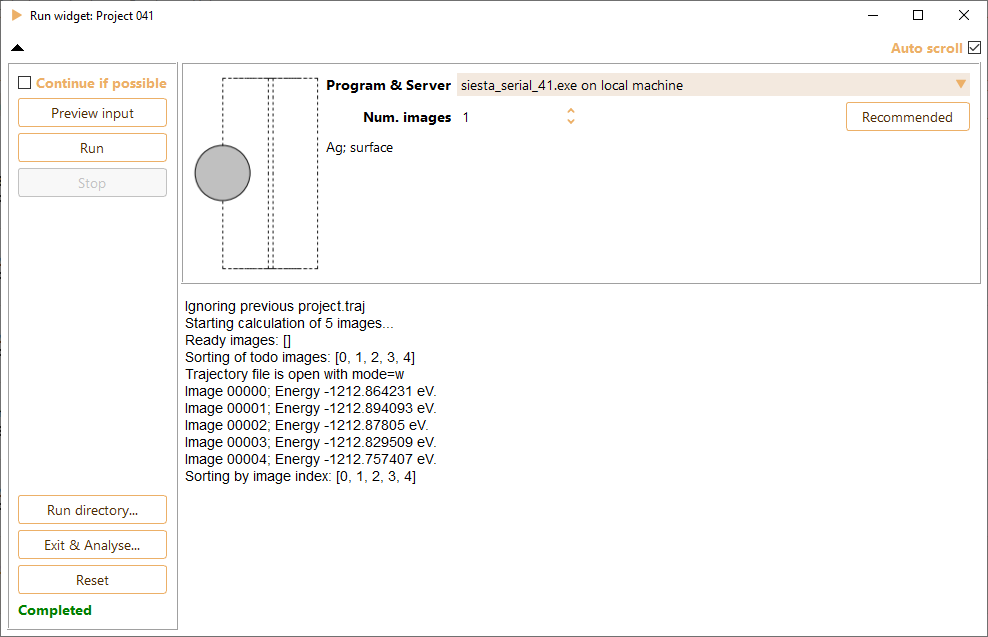
After the calculation is completed, click on the Exit and analyse button to open the analysis widget.
Equation Of State workflow: Analysis#
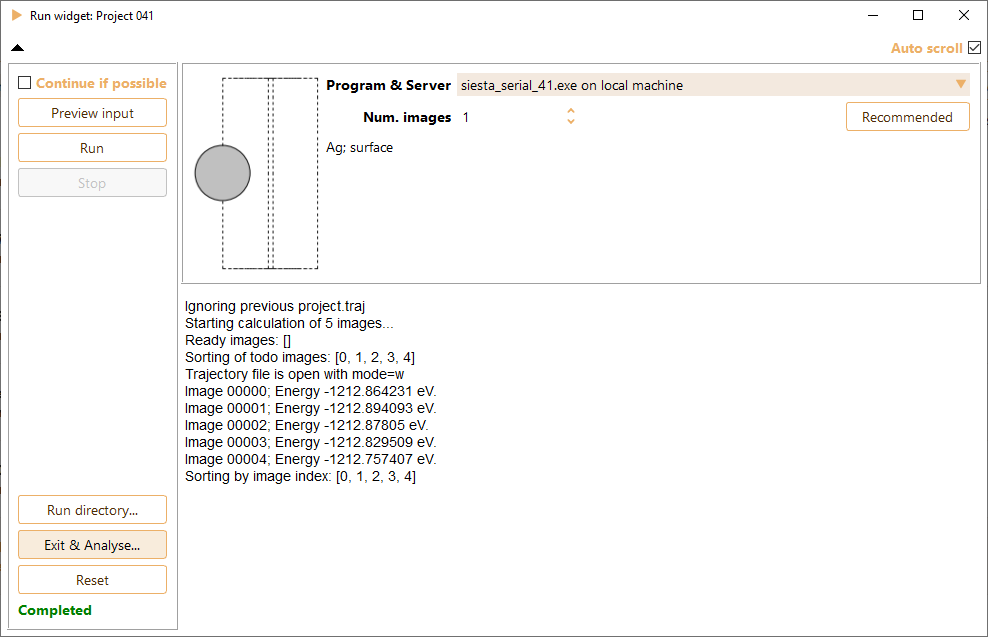
You can also open the EOS analysis widget by selecting the Analyse icon associated with a completed project.

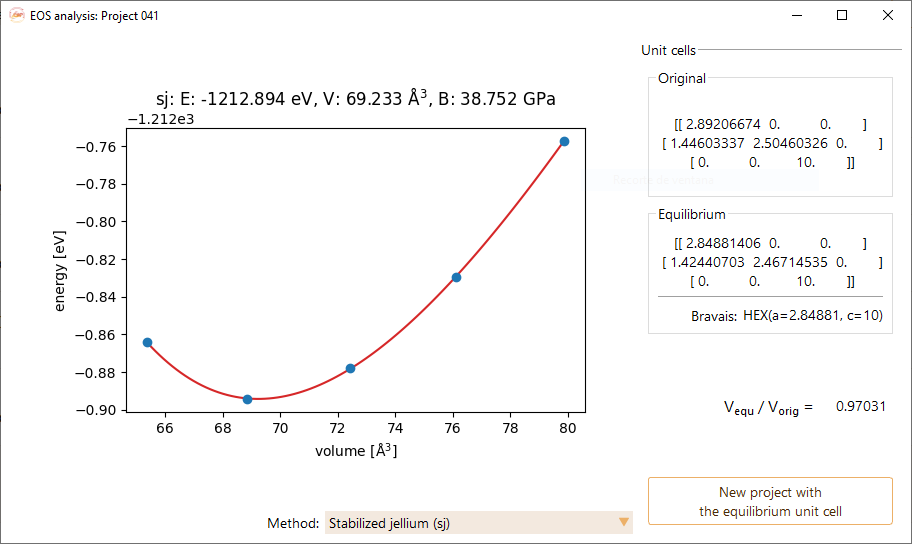
In the left panel of the EOS analysis widget, the figure shows the energy of
each of the single-point calculations represented as a function of the
crystal volume. You can select different formulas for fitting the data.
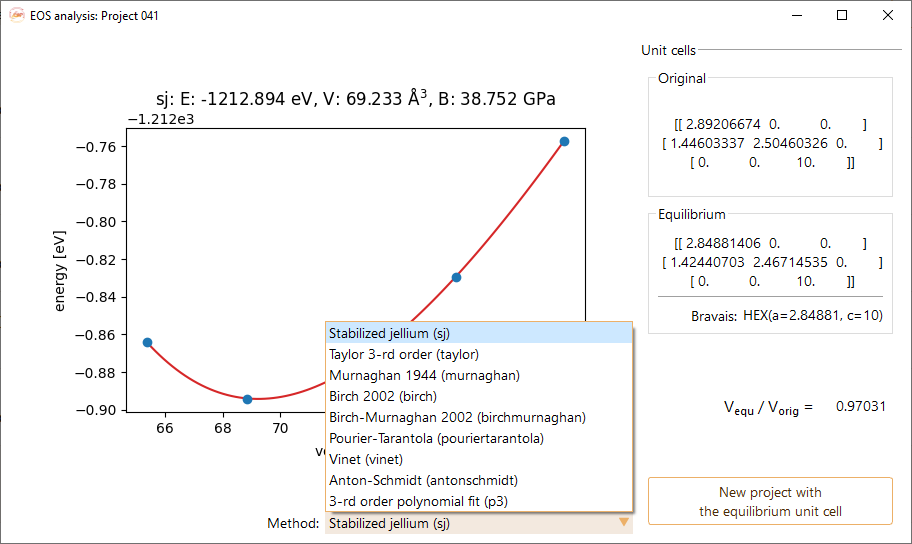
The equilibrium volume, bulk modulus and equilibrium energy of the structure
model are derived from the selected formula.
The right panel of the EOS analysis widget shows information of the crystal
unit cell.