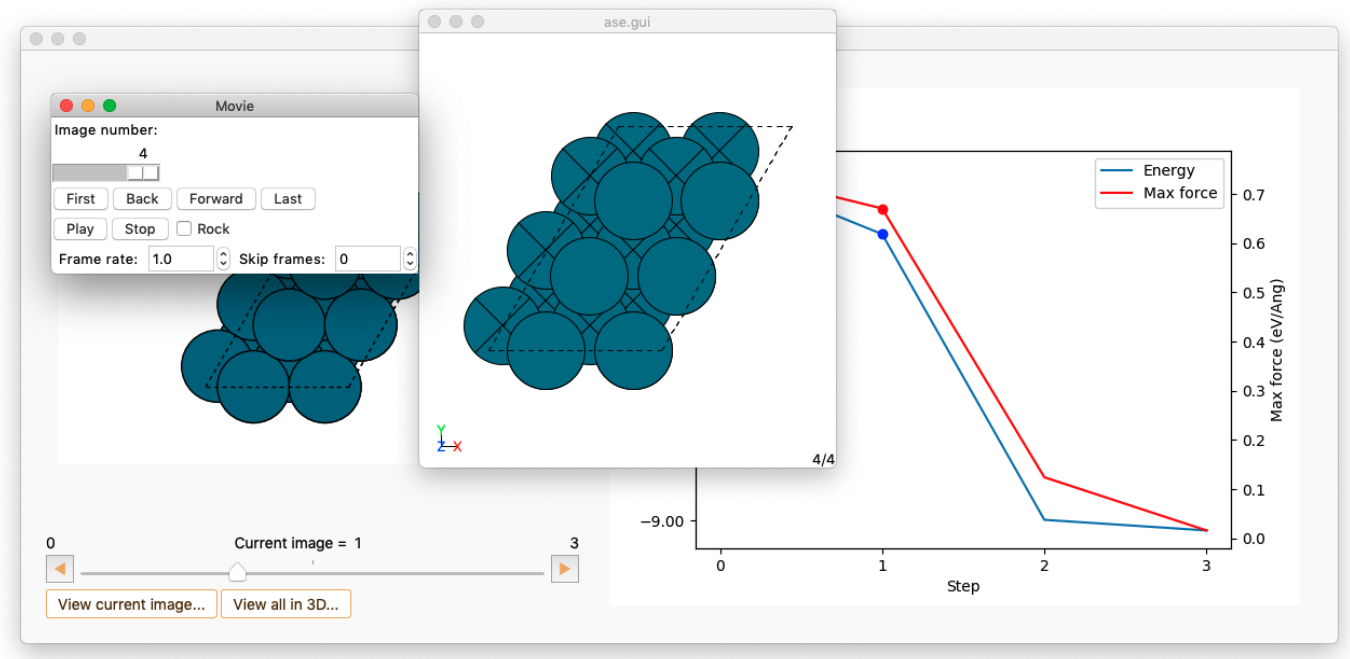Geometry Optimisation#

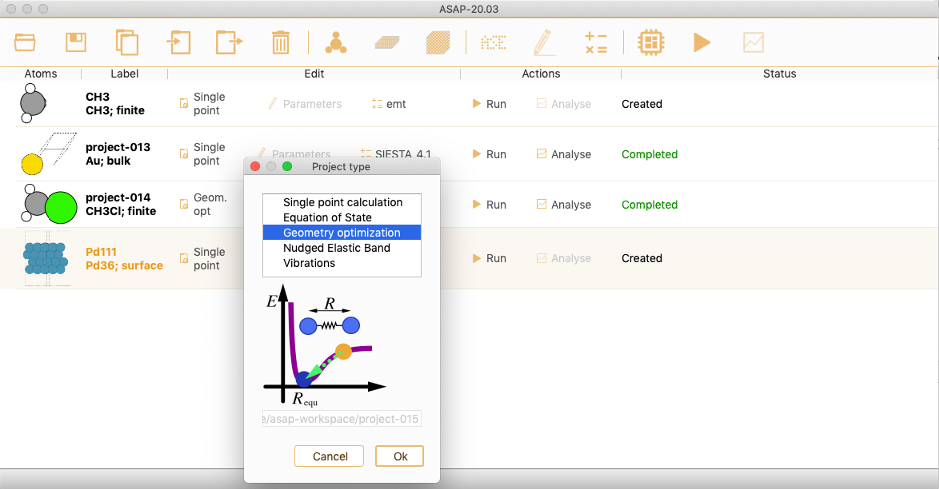
Then click on the Parameters icon to open the Geometry optimisation parameters widget.

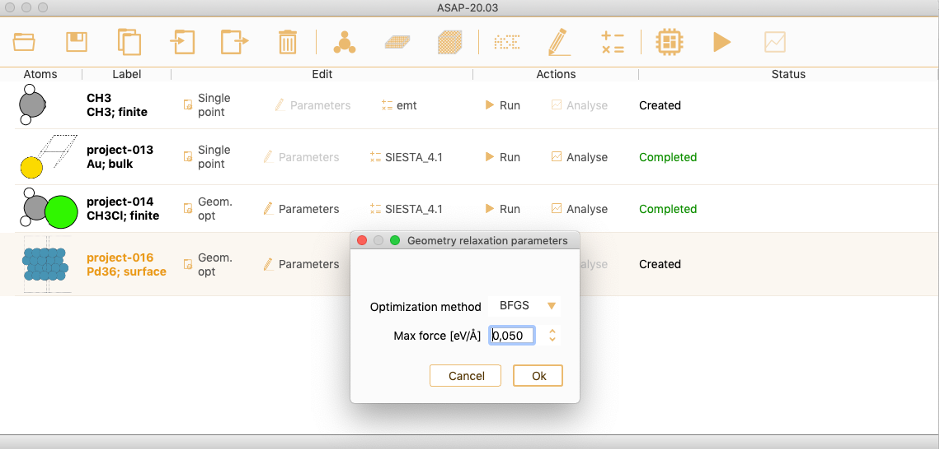
The project parameters that can be tuned are:
Optimisation method ASAP can make use of all the local optimisation algorithms available in ASE (https://wiki.fysik.dtu.dk/ase/ase/optimize.html): BFGS, BFGSLineSearch, LBFGS, LBFGSLineSearch, GPMin, MDMin and FIRE.

You can check the tick-box Optimise unit cell to optimise each direction of the unit cell. You can also check the tick-boxes corresponding to specific cell directions.
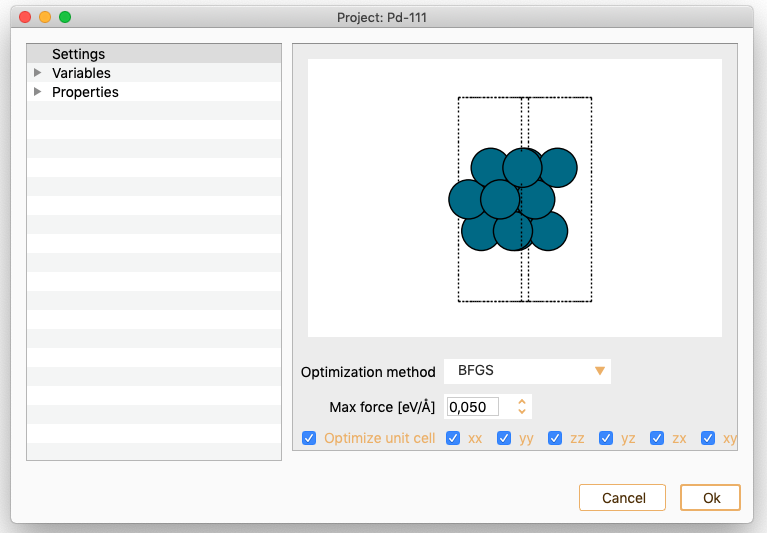
The Berny algorithm is currently being implemented and is not yet usable in production. It has been disabled for safety.
Max Force. Parameter to specify the convergence criterion. The force on all individual atoms should be less than the specified maximum force.
Click on the Calculator icon to select the computational engine to be used during geometry optimisation.


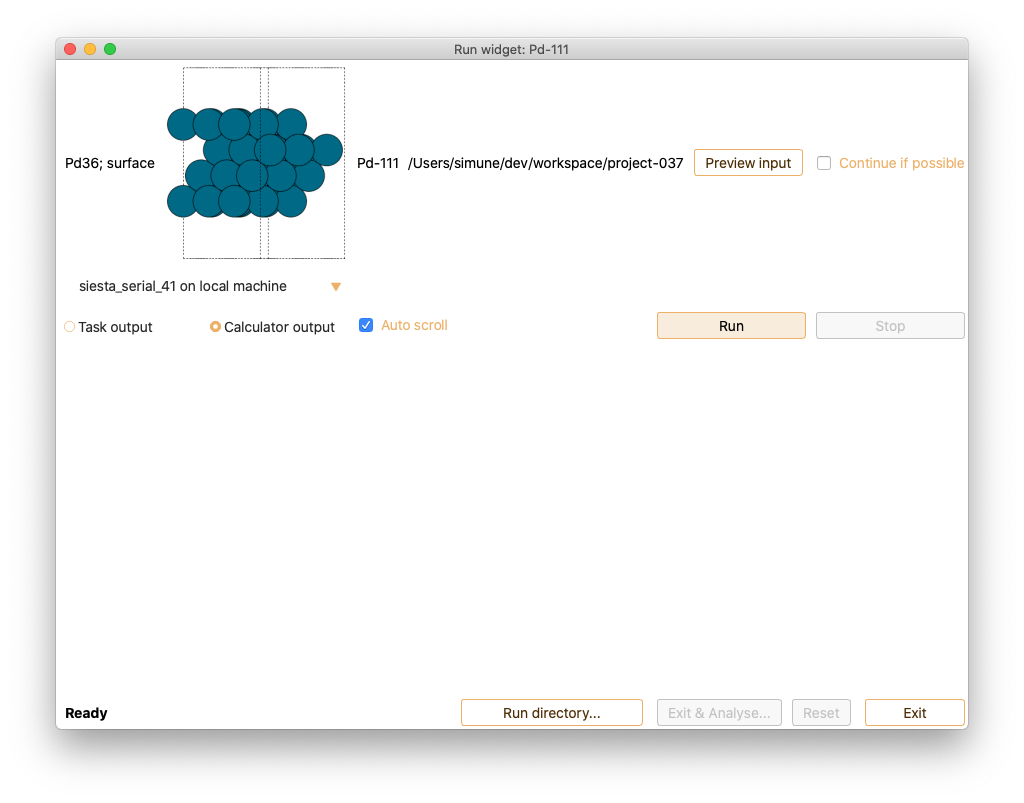
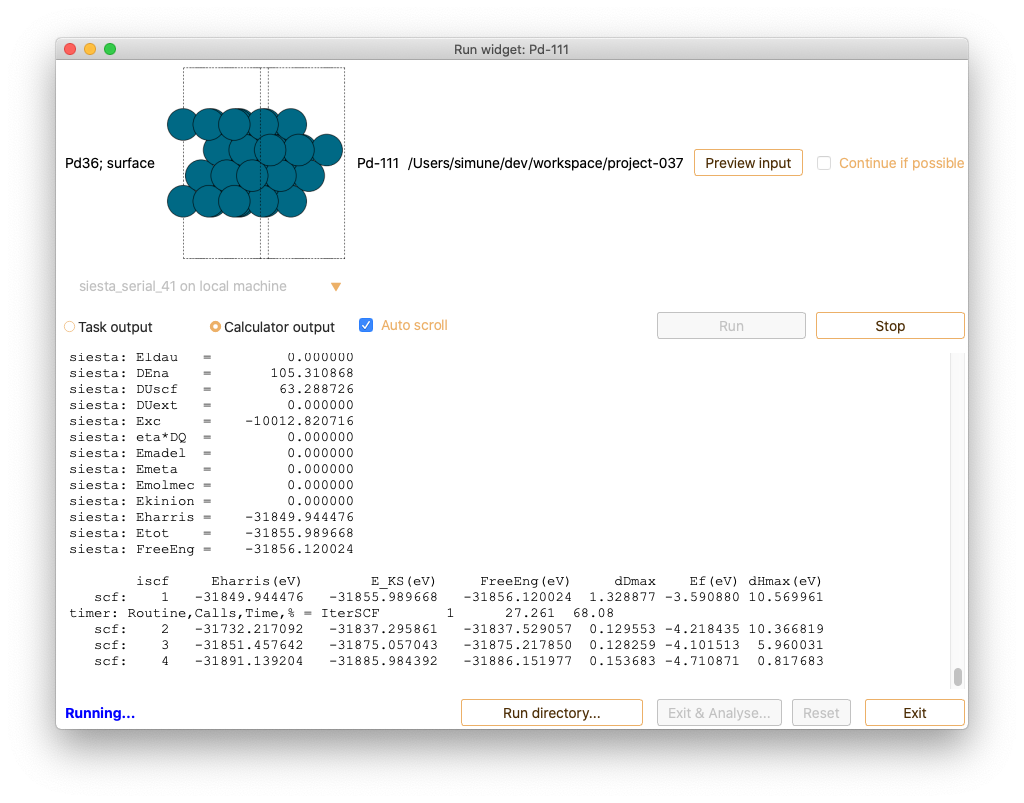
In addition, the tab Task output in Run widget shows relevant information of Geometry optimisation output in real-time.
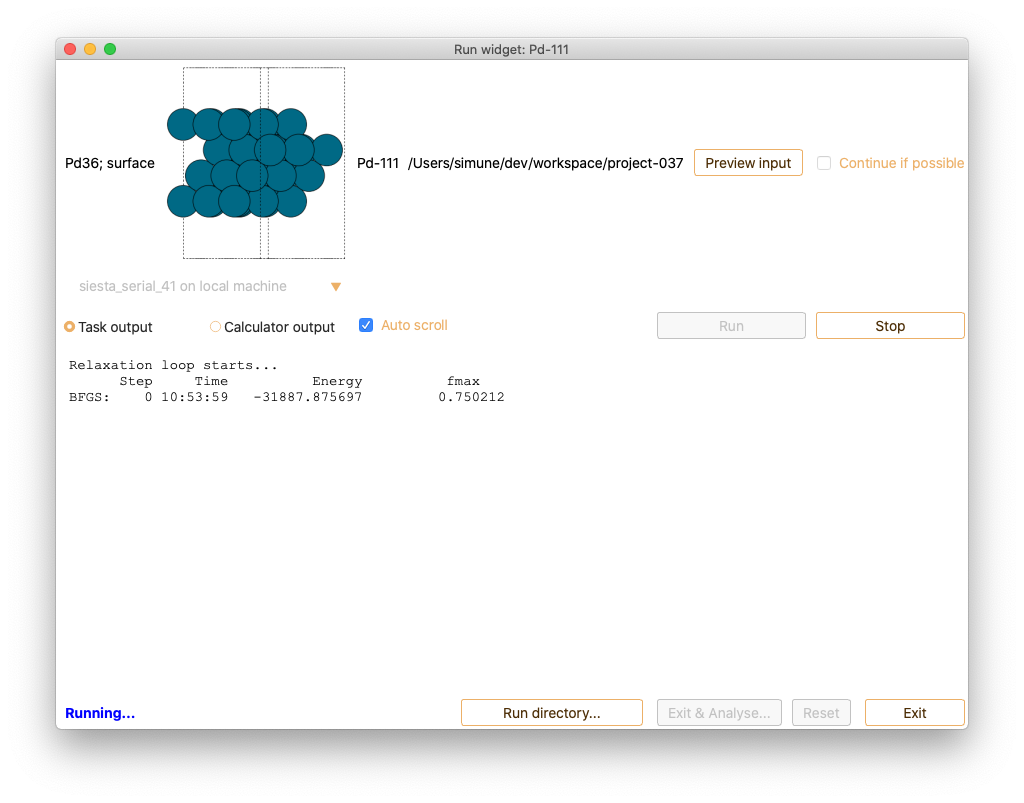
Analysis#
When the calculation is completed, select Exit and analyse to open the analysis widget.
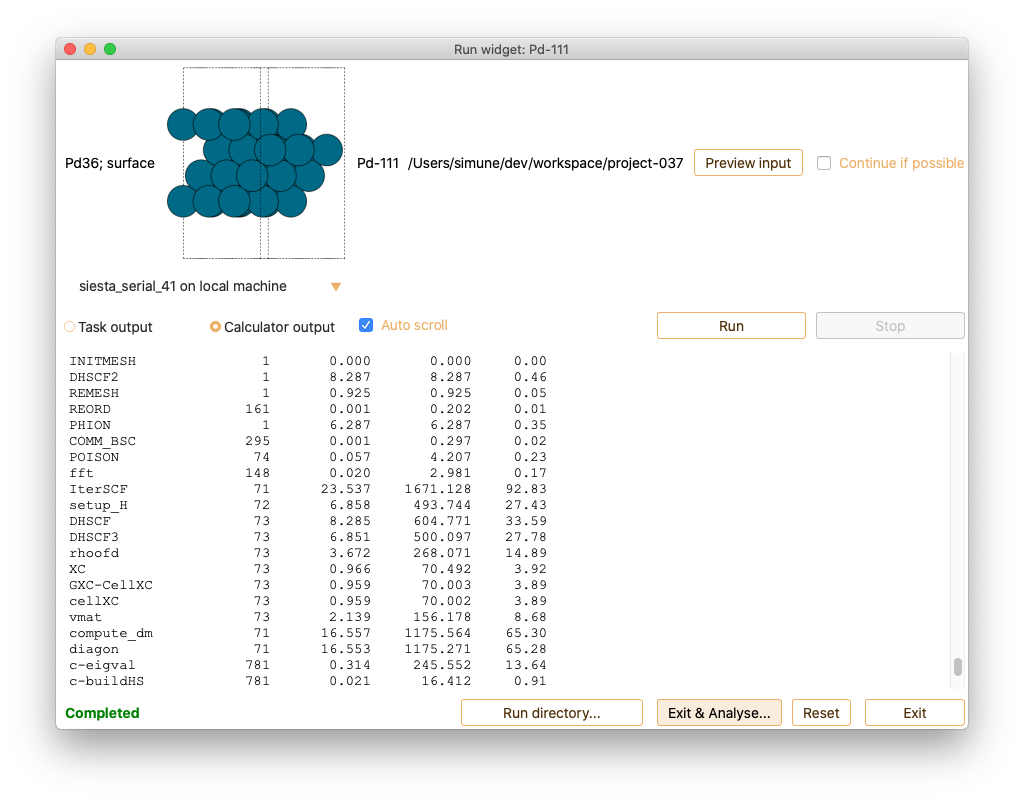
Select Relaxation Analyse to visualise the energy and maximum force convergence as a function of the minimisation steps,
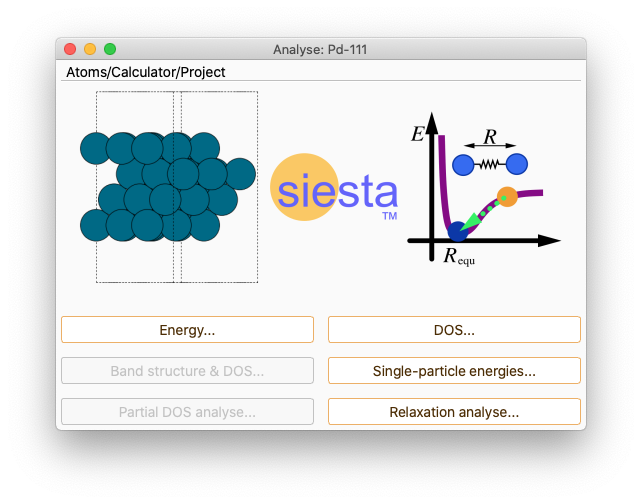
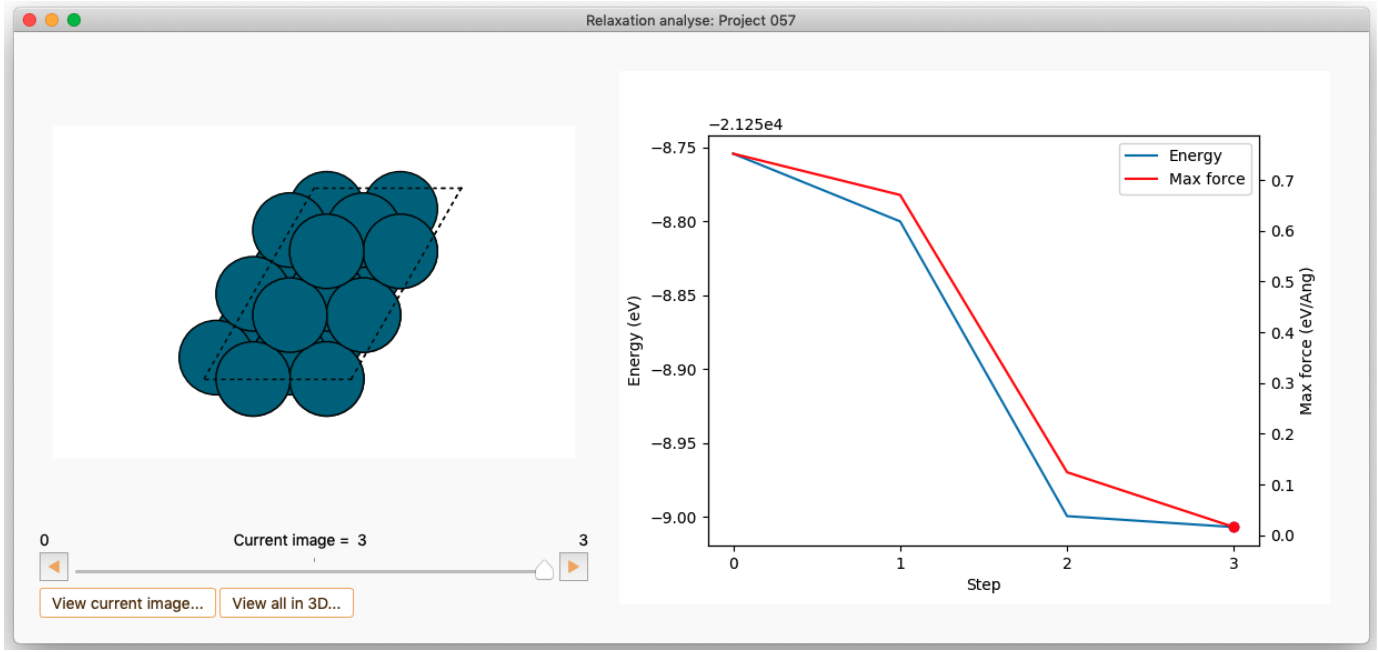
Select the button View current image to visualise the converged atomic structure in any of the steps of the geometry optimisation.
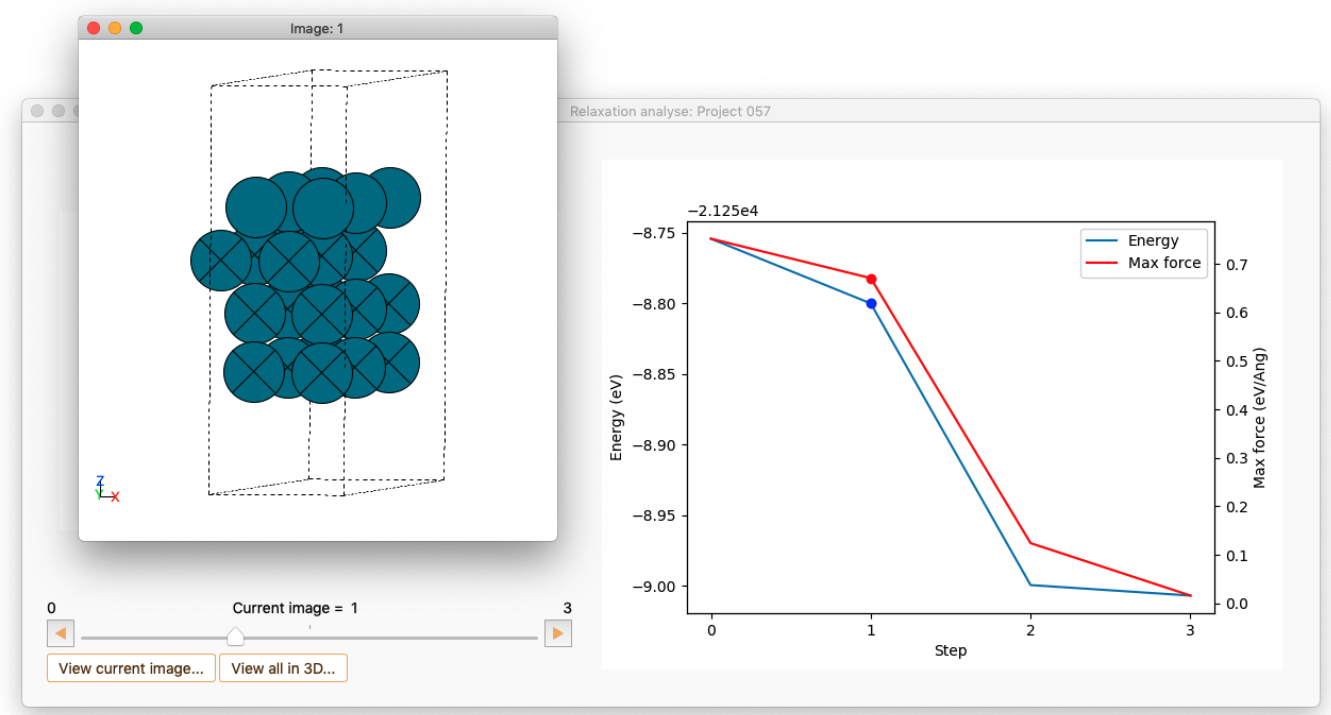
Select the button View all in 3D to visualise the geometry optimisation as an animation.