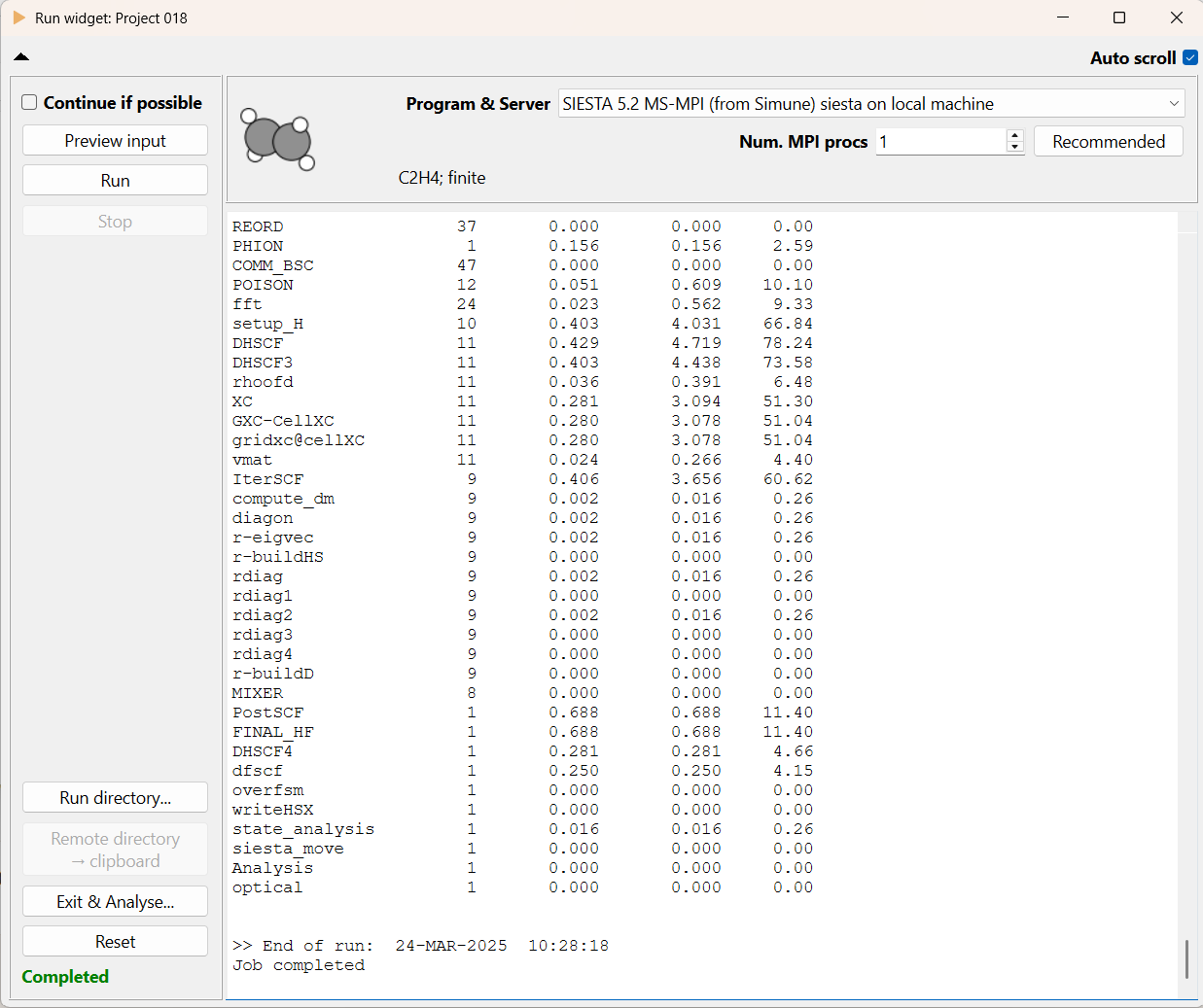Quick Start Guide#
If you’re a beginner and want to run your first simulations with ASAP,
we recommend starting on your local computer and using the embedded SIESTA.
This simplifies the process by fetching a pre-compiled SIESTA serial
executable and automatically configuring ASAP to use it.
Download SIESTA#
Open ASAP and go to Help → Install SIESTA…
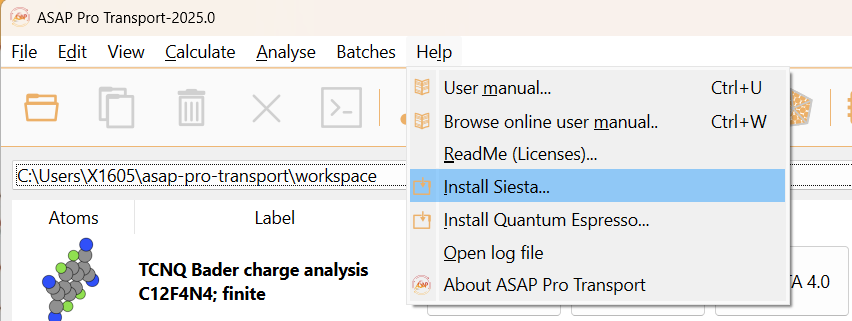
ASAP automatically detects the available SIESTA versions compatible with your operative system.
You can then select one of the available versions (4.1, 5.0, or 5.2) and choose the desired flavor (MPI or serial).
Click the Install and Configure button to download SIESTA and automatically configure ASAP to link with it.
The process may take a few seconds.
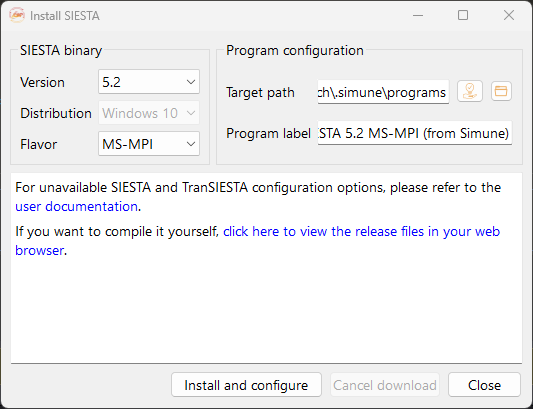
Fig. 1 Install SIESTA widnget for Windows#
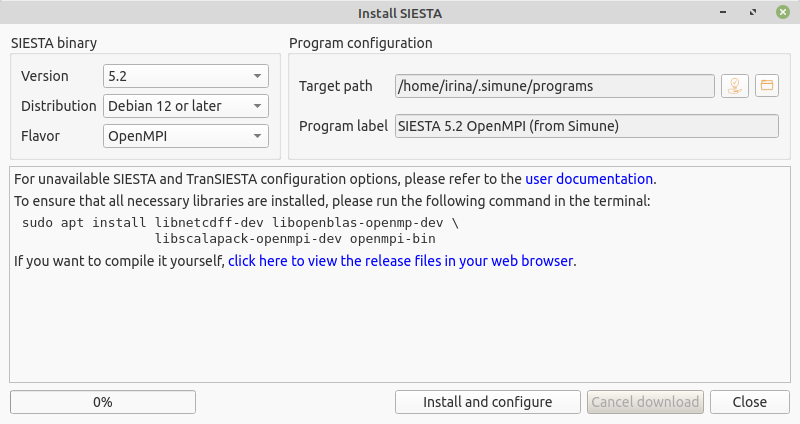
Fig. 2 Install SIESTA widnget for Linux#
Please make sure that all the necessary libraries required to run the parallel version of SIESTA are properly installed
on your machine.
For guidance on how to install these libraries on Windows or Linux, please refer to section Annex 2: Install parallel libraries.
Download Quantum ESPRESSO#
Open ASAP and go to Help → Install Quantum Espresso…
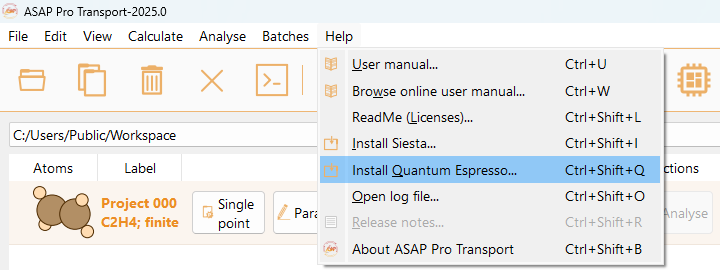
ASAP automatically detects the available QE versions compatible with your operative system.
Click the Install and Configure button to download Quantum ESPRESSO and automatically configure ASAP to link with it.
The process may take a few seconds.
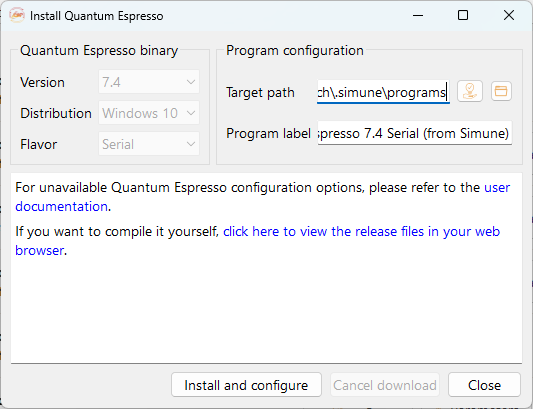
Run your first simulation#
An ASAP project starts with defining an atomic structure. Learn more about the ASAP atomic structure builder.
For this example, create a new project by importing a molecule from the database.

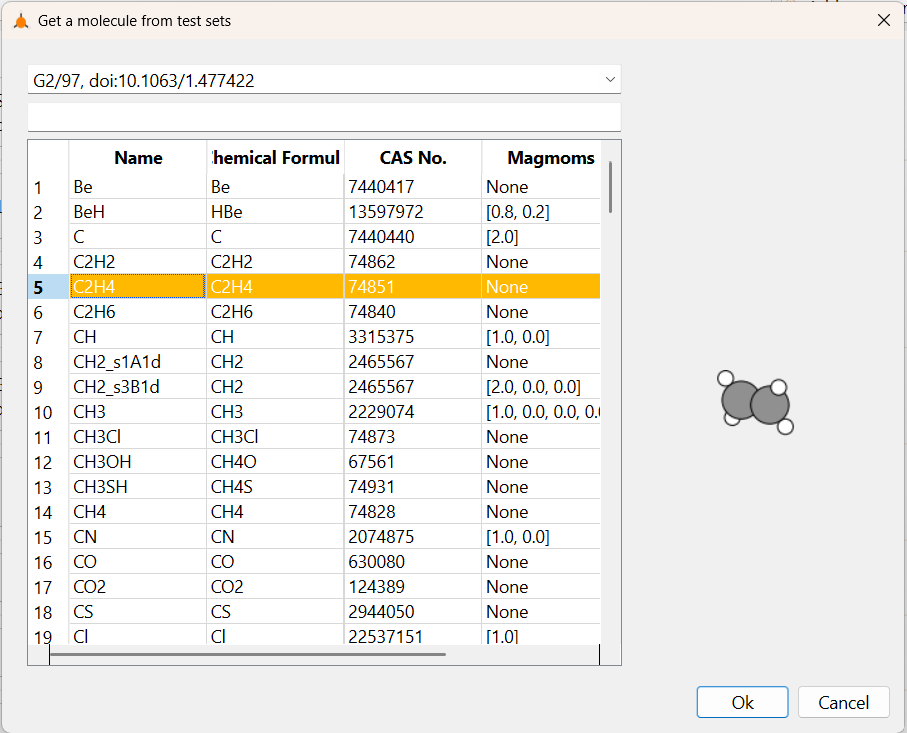
You will see that a new project appears in the project tray.

Once a new project is created, you can modify the project type,
project parameters and input parameters for the program.
For this simple example, you can choose to use the default values and press the Run button directly.

The Run widget opens, and you should see the recently downloaded SIESTA (and/or QE)
version as an option under the “Program & Server” dialog.
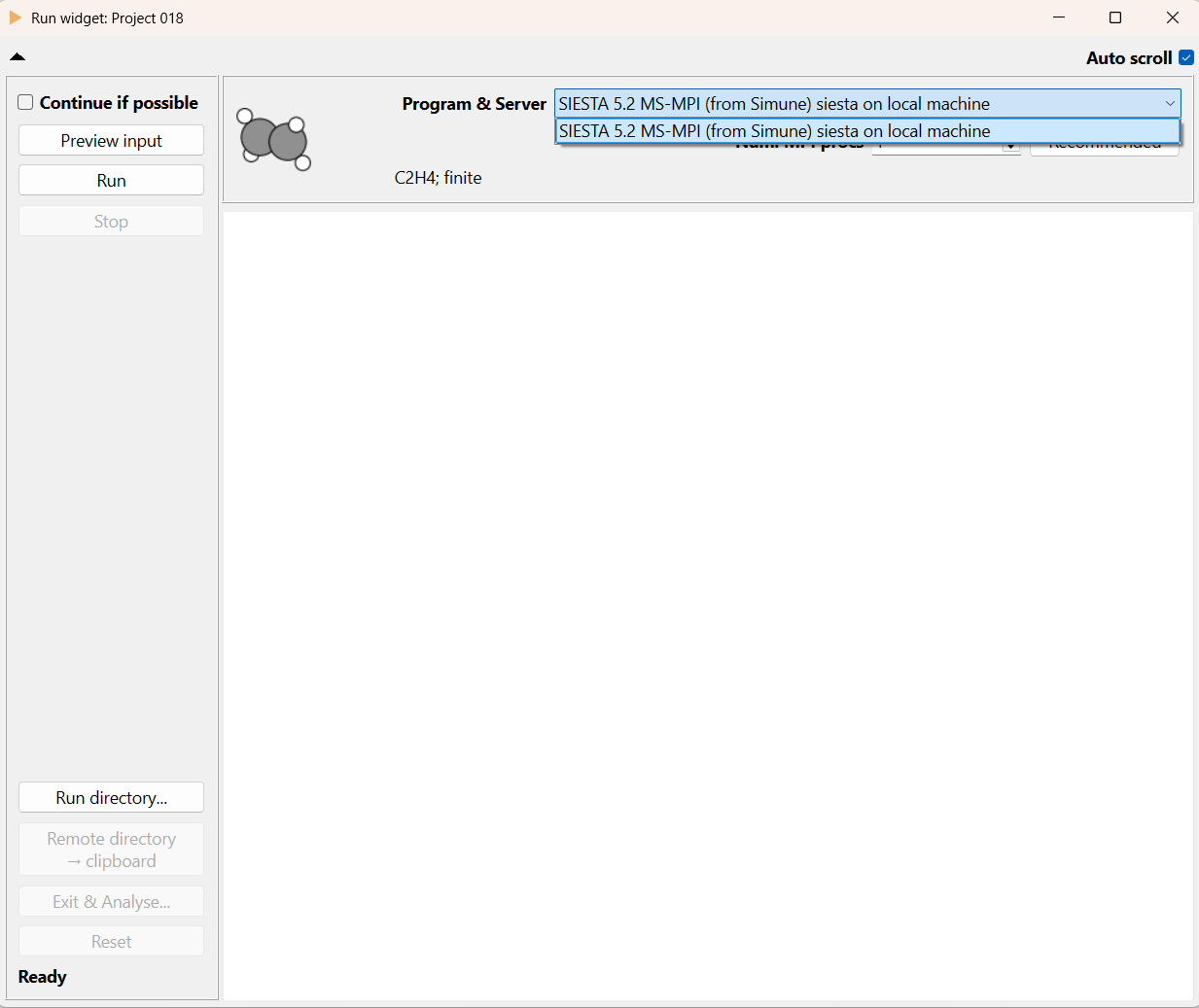
Press Run again, and SIESTA will execute locally on your computer.